Publish
Applications can be published to your server from within Stadium Designer.
Publish an application for the first time
Steps:
- Click Publish on the toolbar
- Add an Application Manager to publish to:
- Provide a name for your Application Manager
- Enter the URL that was provided to you when you signed up for a Stadium Server
- Enter the email and password that you provided when you signed up for Stadium Server
-
Click Save
Note:
When publishing to an Application Manager that you previously added, don't add it again; select it from the list of available Application Managers. - Click Publish
- In your browser, provide setup details:
- Select your application's Login Mode:
- Email & Password - Users will log in to your Application with their email adress and password.
- None - Users will not be required to log in and will have access to all pages in your Application.
-
Create your application's Admin User:
(An Admin User is a user that can access an application's administration features, i.e. maintaining user roles and users.) - When Login Mode is Email & Password - Provide Email, Password and a display Name.
- When Login Mode is None - No Admin User will be created.
- If required, edit your application's Connections and Settings.
- Click the Create Application button.
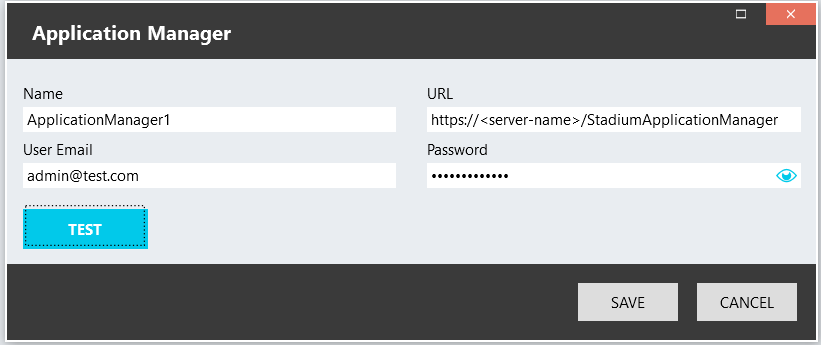
Upload an application
As an alternative to publishing an application from within Stadium Designer, it is also possible to upload an application from within Application Manager.
? What next? Configure key server and application settings
